With the success of the Windows Insider program,
Microsoft now lets anyone give them formal feedback through the Windows
Feedback app. In our new series we’re breaking down some of the most
intriguing feedback and suggestions. We’ll do our best to dive into the
lists of feedback rather than just have “dark theme everywhere.” This
week we look at personalization and ease of access.
Note that the links to feedback items work by opening the Feedback Hub in Windows 10.
Being able to customize what you see and interact with on your PC
makes a big difference. While these may not bring overhauling changes, a
steady increase of little nice touches makes an operating system feel
significantly more polished. Here’s some nice suggestions for Windows 10
on the PC. All the links to feedback can only be opened if you’re using
Edge. You’ll be prompted to switch apps and it will jump directly the
specified feedback.
Transparency
Windows users have clamored for months for more transparency options.
Whether it be requests for aero to return throughout the OS, or just
more customization it’s something Microsoft should continue to take note
of. A great suggestion is
“add a slider to let us control [the] transparency of the Start Menu
and have the choice to add transparency to our tiles and Windows.”
I’m under the opinion of “the more options the better.” Some people
want to be able to fully customize how their PC looks. I say, give them
the option and if people don’t like it they don’t have to use the
feature.
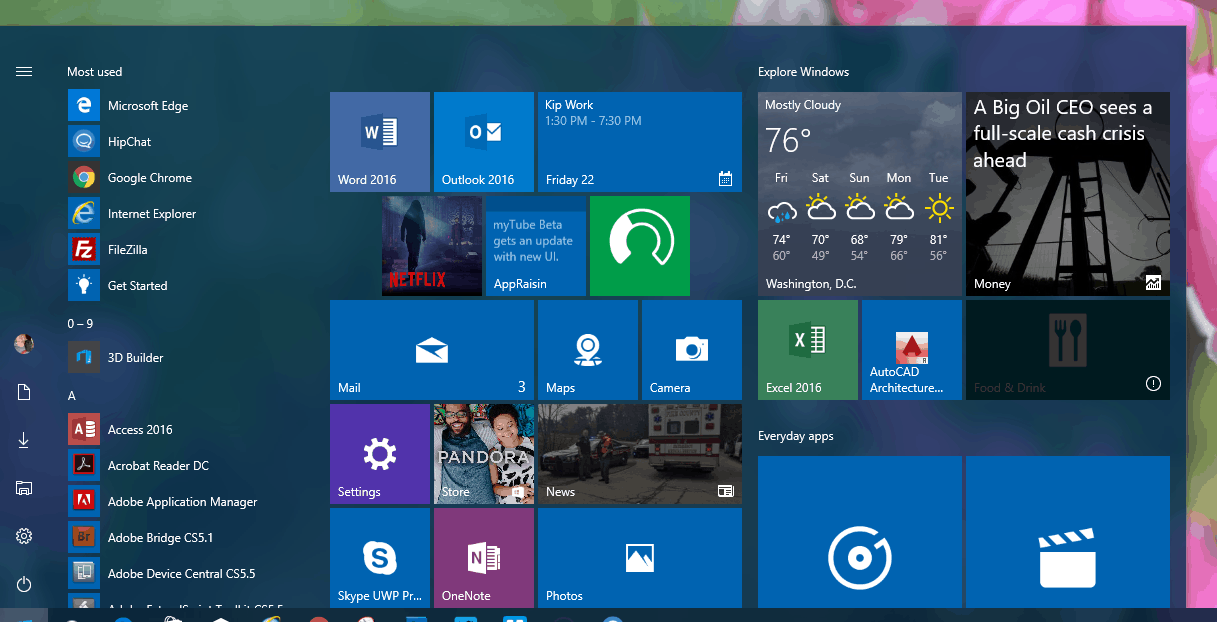
Build 14328 Start Menu
Bring back the brightness slider
The heading explains this piece of feedback.
Back in Windows 8.1 you could easily change the brightness of your
device with a slide bar. That was removed in Windows 10 and replaced
with clicking percentages in a box. While some things, such as the “0%”
brightness option are nice, they don’t replace the exactness of a
slider.
While many options and layout designs carry over, there are some
elements that need to be mobile specific. Some features, such as music
controls on the lock screen are already on the way and Gabe Aul teased
us about bringing back double tap to wake. Here are some other nice bits
of feedback for Windows 10 Mobile.
More ways to unlock your phone
The feedback
for this only says “pattern lock” but I’ll take some liberty here and
say they’re talking about being able to unlock your phone by sliding
your finger in a pattern rather than pressing numbers. This is available
on Android and would be a nice addition to unlocking methods for W10M.
Another suggestion is a picture password which is available on Windows 10 for PCs and could be a nice way to unlock your phone.
Landscape mode
In reality, this is pretty complicated and falls under more than just
personalization but it is worth mentioning. It’s been teased before but
apparently was too difficult to implement or didn’t have a demand. A
landscaped Start Screen on phones would involve moving multiple UI
elements and could be complicated if some apps don’t support a landscape
mode. Still, it would allow users to fully utilize their large screens
and is a good suggestion.
The hope for this being added is that it has been teased before and
that since Windows 10 Microsoft knows how to make a Start Screen that is
wider than a phone in portrait mode.
These are just a few suggestions that were found looking through the
Windows Feedback app. Do you have some more suggestions for how to
personalize Windows 10? Share in the comments below.
How to personalize Windows 10 and Windows 10 Mobile
![How to personalize Windows 10 and Windows 10 Mobile]() Reviewed by Queency
on
15:46:00
Rating:
Reviewed by Queency
on
15:46:00
Rating:





No comments: